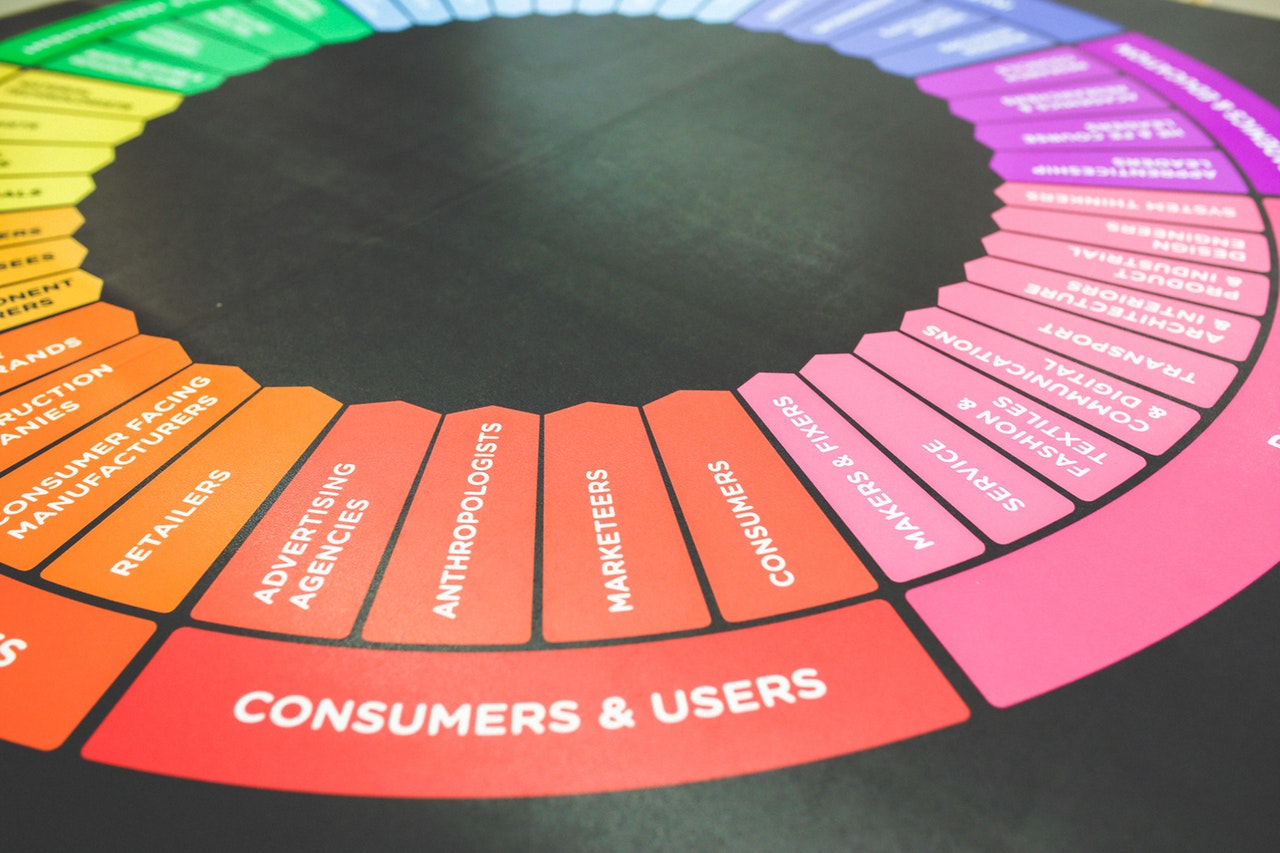
To change the look of your booking calendar, first, you will want to make sure you are logged into your website and in your Dashboard.
After you are logged into your Dashboard, click on the button that says ‘Appointments’ in the menu on the left-hand side.
To customize the look of your appointment calendar:
- After you are in your Appointment software, click the 'Settings' button in the menu at the top
- On the next page, click the button that says 'Customize Look' in the menu in the middle-left of the screen
- Here you will be able to customize a variety of things for your appointment calendar
- Edit the color scheme of the calendar
- Show or hide providers (coaches)
- Show or hide coach images (avatars)
- Show or hide a description for each service
- Show or hide the appointment price
- And more . . .
- To edit the color scheme, click on any of the colors at the top and you will be able to use the dropper to select the color you want for each area
Note: if this doesn't work for you or you have any issues, please contact Live Chat Support at the bottom right-hand corner of your website.
